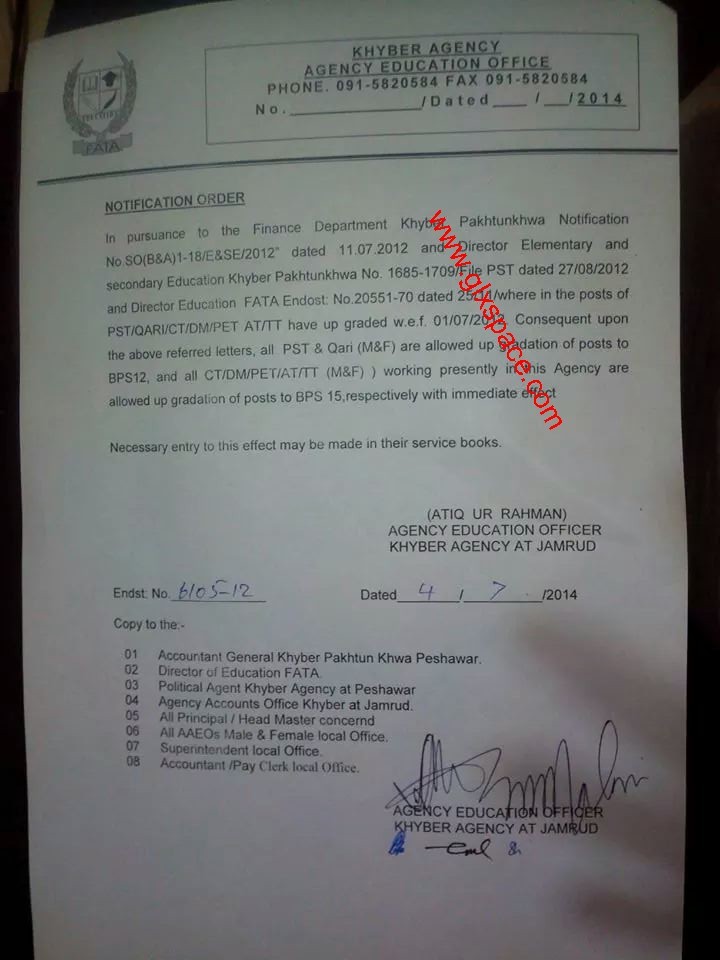There’s one more QuickTip for #28daysofQuickTips 2018 that I began but never finished. It’s finished now so here it is:
There’s a lot of video out there these days being created for Facebook. It might be just an upload of an existing broadcast spot, repurposing an edit for social media or a Facebook specific piece of media. And many of those videos require closed captioning.
All of the Facebook videos which require captioning that I’ve worked on have been created in Adobe Premiere Pro. Creating captions isn’t difficult it just can be tedious, especially if you have a lot of dialog. You can use something like Digital Anarchy’s Transcriptive to do a lot of the work for you or you can buckle down and just type it all out yourself.
Here’s some random tips for this inevitable task.
- You can (and must) test out the video with captions before sending it to the client. And the most assured ways to do that is upload a test to Facebook so if you don’t have an account … create one. Or make use of someone around the edit to test the upload and the captions.
- You can set a Facebook video to private (or Only me) so you can test out the captions without anyone else seeing it.
- Posting is not instantaneous and Facebook might have to process the video and that time seems to vary depending on size of the video and the time of day so take that into account.
- You have to export your video captions as a Sidecar File that is in the SubRip Subtitle Format with the extension .srt. This is under the Captions tab in Premiere’s export window or Adobe Media Encoder.
- Once the video is live and viewable (only by you of course due to your privacy settings) you have to upload the .srt file that Media Encoder created alongside the .mp4. This is a bit tricky because you have to get to the right edit screen. If you go back to your Facebook timeline it’s not the Edit Post option under the the little dots in the upper right, that just lets you edit the actual Facebook post text that accompanies the video.
- Once the video begins to play double-click the video or hit the click for more that pops up at the bottom. That takes you to a larger view of the video with a black background. When you’re there then click the three little dots in the upper right and go to Edit Video.
- Once on the proper Edit Video screen go down to Captions (there’s also a lot of other things you can edit for that video like Privacy settings) … but notice … Facebook is asking for a specific naming convention on the .srt caption file.
- This is not how Adobe will name the .srt file it creates so you have to change the name (otherwise you’ll get an error when you try to attach the caption file) by adding .en_US into the file name.

- Though you are exporting caption data the captions won’t look exactly like the old television closed captioning from broadcast tv days. There is usually a white text on transparent black background that can be changed in the video’s gear settings > More Video Settings.

- These Video Settings appear to be based on the system you’re watching the video on. I can change these settings to red as seen above and when I check the video on a Facebook mobile app the red background settings doesn’t seem to follow the video.
- Speaking of mobile … you can also check your private video test on your Facebook mobile app. If you aren’t seeing the captions on the mobile app make sure you turn the volume all the way down (no just turning the ringer off with a physical switch) as the captions will automatically turn on when the volume goes all the way down. At least that’s how it behaves on the Facebook iPhone app.
- You can right+click on a caption in the PPro timeline and add a caption at the point of your mouse cursor if you need to edit the captions. This is really handy when you have your dialog waveforms below so you don’t have to move the start of a specific caption around.
- You can export a caption file without video by selecting the caption file in the Project and going under File > Export > Captions.
- You can export an .srt file out of a captioning tool like Transcriptive, change the name to the proper format and utilize that caption file.

- Sometimes, something weird will happen and Facebook might error when uploading a caption file. I’ve had them just not work and upon re-exporting everything they do work. And Firefox seems to be the most reliable browser.
The post One more #28daysofQuickTips 2018 – Tips for creating captions for Facebook appeared first on ProVideo Coalition.